Editing people profiles
People profiles are search-friendly, media-rich web pages of professional and biographical information.
The purpose of your profile is to share key contact information with students, colleagues and external stakeholders. Your profile is also a great platform to communicate details of your research specialisms, published works and wider interests.
Profile content is drawn from several systems:
- Symplectic – publications content
- LURCIS (SAP) – personal data ie name, email, telephone extension
- Self-managed system (Jadu) – biographical profile, qualifications, profile photo and networking.
Editing your own profile in Jadu
All faculties have been provided with access to staff profiles.
The system means you can edit much of your profile yourself, using our content management system, Jadu.
How to log into Jadu
To access Jadu, you will need to be:
- On a machine connected to the University's wired network, or
- Using the Windows Virtual Desktop (WVD), or
- Using the Virtual Private Network.
For profile editing off-campus, we recommend using the WVD.
Profile access is currently available to:
- Faculty of Arts, Humanities and Cultures (Staff)
- Faculty of Arts, Humanities and Cultures (PGR)
- Faculty of Biological Sciences (Staff)
- Faculty of Biological Sciences (PGR)
- Faculty of Business (Staff)
- Faculty of Business (PGR)
- Faculty of Social Sciences (Staff)
- Faculty of Social Sciences (PGR)
- Faculty of Engineering and Physical Sciences (Staff)
- Faculty of Engineering and Physical Sciences (PGR)
- Faculty of Environment (Staff)
- Faculty of Environment (PGR)
- Faculty of Medicine and Health (Staff)
- Faculty of Medicine and Health (PGR)
To log in, select the appropriate link and click on the "Sign in with SAML" button.
Read detailed instructions on how to log in on the IT website.
Editing your staff profile
You will be presented with Jadu’s profile management page, where you can edit:
- Preferred name to display
- Your photo
- Job title
- Responsibilities
- Staff type
- Building and room number
- Areas you work in (eg faculty; schools; institutes)
- Areas of expertise (eg carbohydrate vaccines; criminology)
- Profile (ie academic background and biography)
- Research interests (with links to relevant sites)
- Qualifications (eg BSc, PhD)
- Professional memberships
- Student education (eg teaching activities)
- Links to social networks (eg Twitter) and personal websites.
Important: Please refer to Saving, approval and publishing to ensure you save and publish your amendments correctly.
Profile statements
There are three substantial content fields within people profiles which support text formatting and media:
- The Profile section is designed for you to add details of your academic background and biography.
- The Research interests section is for you to provide an overview of your research, with links to appropriate content.
- The Student education section is a snapshot of your role in the school in terms of teaching.
To edit, log in to Jadu Control Centre with your credentials and select People > Edit your staff profile from the left-hand menu.
In the Profile, Research interests and Student education fields, you will be able to:
- format text
- embed video
- insert quotes
- link to appropriate content.
Your content should:
- be written in the first person
- use short paragraphs
- use bullets where appropriate to help readers scan your page
- be accessible. This includes making sure hyperlinks are meaningful sentences or words (not bare URLs or using ‘click here’, not using italics or underlining to style text and only using bold sparingly. See Guidance - Digital Accessibility
- abide by the University’s wider Website regulations.
Due to Competition and Markets Authority (CMA) guidelines, the Student education field should not mention specific teaching commitments on particular modules. Please avoid: “In session 2023-2024 I am module leader for ABCD1234” or “I presently teach Module Title (AACC1313)”.
Important: Please refer to Saving, approval and publishing to ensure you save and publish your amendments correctly.
Your profile picture
You are not obliged to provide a public-facing photo ID. If you wish to do so, you can submit a JPG or PNG photo to appear on your profile. Photographs should be:
- 400 x 400 pixels, 72 dpi RGB
- fully optimised in ‘save for web’ in Photoshop or Optimizilla.
To upload your profile picture, log in to Jadu Control Centre with your credentials. Select People > Edit your staff profile from the left-hand menu and follow our step-by-step guide for submitting your photo.
Remember: All profile pictures are public facing and discoverable through search engines such as Google.
Publications
Publications data comes from Symplectic, a database used by all academic staff at the University of Leeds.
Your publications will appear at the bottom of your profile as Journal articles, Conference papers, Chapters, Books, Others and My five most recent selected publications and My other selected publications.
To assign My five most recent selected publications on your staff profile, log into Symplectic.
Prioritise your top five titles by ‘marking as a favourite’ with the heart icon:
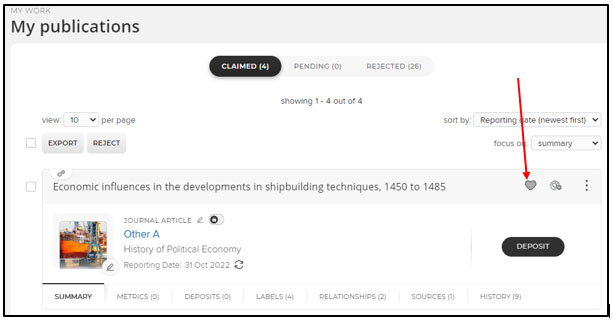
Within your profile:
Check the Publications data checkbox is ticked:

Select your appropriate Publication citation style:

Important: Please refer to Saving, approval and publishing to ensure you save and publish your amendments correctly.
Changes to name, title and telephone
There are two steps involved in updating this information:
1. Inform the relevant team(s) who manage the data:
- For name/title alterations, please inform your Faculty Human Resources Team
- Telephone number changes can be requested via Telephony and Network
2. Submit your updated profile data for approval:
Login to Jadu Control Centre with your credentials and select People > Edit your staff profile from the left-hand menu.
Scroll to the bottom of the page to Submit for approval, select Yes and click Save.
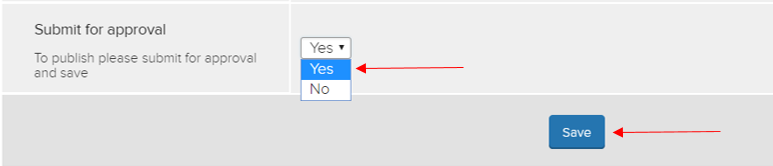
Supervisors and research opportunities
Supervised students will appear as links on appropriate staff profiles. This occurs when PGR students indicate their supervisors on their own research student profile.
To enable supervisor nomination, ensure:
1. Your Staff type is correctly selected as Academic and teaching:
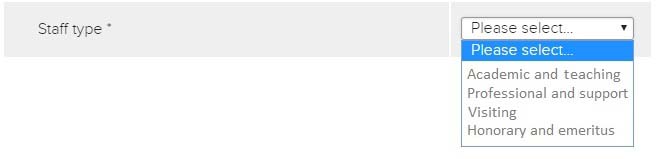
2. Tick the I act as a supervisor box in the For academic staff only section:
![]()
Research opportunities will feature on an academic profile if the faculty marketing team has assigned your staff ID to such an opportunity. For more information, contact your relevant faculty marketing team.
Saving, approval and publishing
You must save your work if you are developing your profile over several sessions. Once you are satisfied with your content, you can submit your profile for approval and publishing.
To save your changes at the end of a session, scroll to the bottom of the page to Submit for approval, select No and click Save:
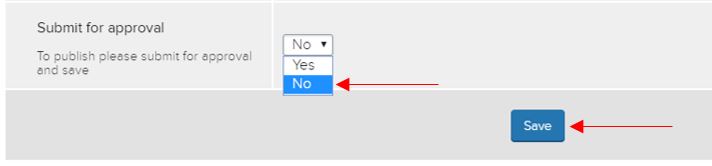
Once you have completed your content or amendments, you will need to submit all of your changes for approval. Scroll to Submit for approval, select Yes and click Save:
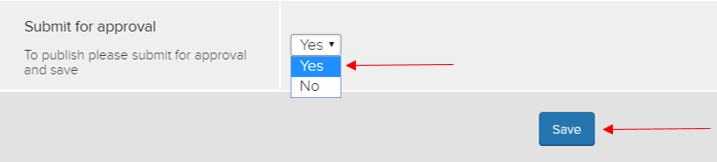
Important: Please do not submit successive approval requests for each amendment; save your work in the first instance and submit for approval once you have completed all content.
All content changes, including those updated from other systems, must be submitted for approval in Jadu to become live on your staff profile. Please allow two working days for these amendments to be approved by the relevant marketing team or faculty research communications team.
Once the profile has been initially approved, staff and PGRs in the faculties of Environment, Engineering and Physical Sciences, Biological Sciences, Medicine and Health, and Social Sciences are put into a self-approval workflow and profiles can be self-approved, therefore please double check any changes before making them live and be aware parts of the profile are linked to PhD opportunities.
New staff
New staff will receive an email with a link for initial setup and content population.
Profiles are generated every four weeks, at the end of a calendar month. Staff joining shortly after this time will receive a staff profile at the next monthly cycle.
Academic visitors
Visiting academic staff who are not employed by the University need to register their details with Central Human Resources, using the academic visitor pro forma.
Academic visitors' profiles are generated every four weeks at the end of a calendar month. Persons registering shortly after this time will receive a profile at the next monthly cycle. Visiting academics will receive an email with a link for initial setup and content population.
Staff leaving the University
Staff leaving the University will have their staff profile deactivated within four weeks of their last day of employment.
It is possible that some prominent research profiles may be retained for longer. In this instance, please contact the relevant faculty marketing team for more information.
